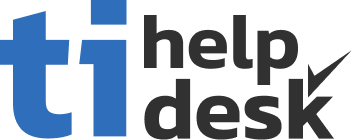tiHelpdesk Conference Call Training Video
Resources to help you become expert at using tiHelpdesk.
Conference Calls
tiHelpdesk's executive plan has integrated Jitsi video conferencing support built in. The help desk allows you to select and configure your video conferencing provider. You can select from free Jitsi, a paid provider, or even configure your own custom video conferencing servers. Calling your staff and customers, engaging in conference calls, scheduled calls and recurring calls can all be managed from the ticket system interface with a single click.
Conference Calls
Integration, with free and paid video calling services, is built right into the tiHelpdesk and task management system.
This makes it easy to collaborate and resolve tasks and issues and issues using the help desk.
Lets take a look at making video calls on tiHelpdesk with free "Jitsi" configured for conference calls.
Video conference calls can be created using the "contact cards" or the video conferencing menu.
The Conference Call icon is available on the main toolbar.
The main toolbar is on the toolbar on the left of the help desk dashboard.
Invite users with the "add members" drop down. Type part of the users name and select from the list.
You can also add a "Call name."
To start the call click the "Start Call Button."
A new browser tab will open.
The first time you make a video call you must tell your browser to allow the camera and microphone.
Your browser should ask you for permission.
Please Click Allow on the dialog.
Your browser may prompt you to install an extension.
We suggest you install it.
When you install the extension you may be taken to a browser extension management page.
You will need to click add and if a dialog is displayed, click add again.
To return to your call, click on the "Call tab" in your browser.
Type your name.
Click Join Meeting.
Congratulations. You have joined your first help desk video call.
Different providers will offer different features.
Free Jitsi will display an advertisement upon completion of the call from your help desk.
Click the "X" to return to tiHelpdesk.
Integration, with free and paid video calling services, is built right into the tiHelpdesk and task management system.
This makes it easy to collaborate and resolve tasks and issues and issues using the help desk.
Lets take a look at making video calls on tiHelpdesk with free "Jitsi" configured for conference calls.
Video conference calls can be created using the "contact cards" or the video conferencing menu.
The Conference Call icon is available on the main toolbar.
The main toolbar is on the toolbar on the left of the help desk dashboard.
Invite users with the "add members" drop down. Type part of the users name and select from the list.
You can also add a "Call name."
To start the call click the "Start Call Button."
A new browser tab will open.
The first time you make a video call you must tell your browser to allow the camera and microphone.
Your browser should ask you for permission.
Please Click Allow on the dialog.
Your browser may prompt you to install an extension.
We suggest you install it.
When you install the extension you may be taken to a browser extension management page.
You will need to click add and if a dialog is displayed, click add again.
To return to your call, click on the "Call tab" in your browser.
Type your name.
Click Join Meeting.
Congratulations. You have joined your first help desk video call.
Different providers will offer different features.
Free Jitsi will display an advertisement upon completion of the call from your help desk.
Click the "X" to return to tiHelpdesk.