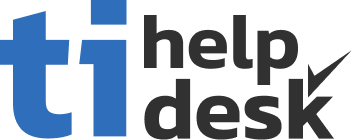tiHelpdesk To Do List Training Video
Resources to help you become expert at using tiHelpdesk.
To-Do Lists
tiHelpdesk's to-do list feature assists staff members and agents in staying organized. Tasks and issues can be added and removed from an agent's to-do list in the ticket system by other staff members with the appropriate permissions, or by the agent. Tasks and issues can be sorted in the to-do list in the order that work should be performed.
tiHelpdesk To-Do Lists
An agent or staff member can access their personal help desk To-Do list from the main toolbar.
This toolbar is on the left of the tiHelpdesk dashboard.
Clicking on the todo list icon opens the To-Do list.
The To-Do list displays task and issue cards that have information related to each help desk task in the To-Do list.
Clicking on the originator name opens a contact card for the task owner.
Please review the help desk contact card video for more information about contact cards in tiHelpdesk.
Clicking on the reference number on the card opens the detail panel.
A task or issue can be added or removed from a staff member or agent's To-Do list by clicking on the To-Do icon on tiHelpdesk's action tool bar.
The action tool bar appears under the task or issue details.
Clicking the To-Do list icon will open a confirmation dialog asking you to confirm the addition or removal action.
After clicking confirm on the remove dialog, the task or issue card is no longer displayed in the To-Do list.
All help desk staff member's To-Do lists can be viewed from the staff details.
Click the staff icon on the help desk's main tool bar to view staff members.
Click a staff member record on the tiHelpdesk's staff list to view the staff members details.
Click the To-Do list tab on the staff members detail screen.
If there are multiple items in a staff member's To-Do list, they can be sorted by clicking and dragging on the sort icon.
Items can be removed from the staff member's To-Do list in the help desk by clicking on the "X"
Clicking on the task or issue owner's name opens a contact card and clicking on the reference number will open the task's details.
An agent or staff member can access their personal help desk To-Do list from the main toolbar.
This toolbar is on the left of the tiHelpdesk dashboard.
Clicking on the todo list icon opens the To-Do list.
The To-Do list displays task and issue cards that have information related to each help desk task in the To-Do list.
Clicking on the originator name opens a contact card for the task owner.
Please review the help desk contact card video for more information about contact cards in tiHelpdesk.
Clicking on the reference number on the card opens the detail panel.
A task or issue can be added or removed from a staff member or agent's To-Do list by clicking on the To-Do icon on tiHelpdesk's action tool bar.
The action tool bar appears under the task or issue details.
Clicking the To-Do list icon will open a confirmation dialog asking you to confirm the addition or removal action.
After clicking confirm on the remove dialog, the task or issue card is no longer displayed in the To-Do list.
All help desk staff member's To-Do lists can be viewed from the staff details.
Click the staff icon on the help desk's main tool bar to view staff members.
Click a staff member record on the tiHelpdesk's staff list to view the staff members details.
Click the To-Do list tab on the staff members detail screen.
If there are multiple items in a staff member's To-Do list, they can be sorted by clicking and dragging on the sort icon.
Items can be removed from the staff member's To-Do list in the help desk by clicking on the "X"
Clicking on the task or issue owner's name opens a contact card and clicking on the reference number will open the task's details.