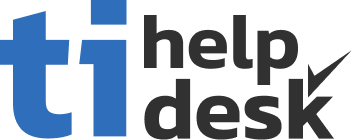tiHelpdesk Sign Up Training Video
Resources to help you become expert at using tiHelpdesk.
How to Signup for your Ticket System and Help Desk.
Signing up for a new customer service help desk is easy with tiHelpdesk. You can choose from 3 different subscription levels including a free plan. Increase the productivity of everyone in your organization with tiHelpdesk help desk and task management system.How to Signup for tiHelpdesk.
Creating a new customer service help desk and task management system using tiHelpdesk is easy.
Goto the tiHelpdesk web site using the link in the video description below and click on the "Get Started" button.
Enter your contact information. This includes a valid email address, your first name, last name and password. Type your password again in the confirm password textbox.
Then click the "next" button.
You will then need to provide a name for your site and an initial web address.
The name for the site will be displayed on your site's top banner. It is a good idea to use your organization or company name here. If you make a mistake you can change it later.
The web address is the web page address that you will use to administer your site. This is also the web address that people will use to access your instance of tiHelpdesk.
All initial web addresses use a tikit dot info address. If you do not want to use a tikit dot info address, you can specify a custom domain in administration settings later.
Please choose your tikit dot info address carefully as it similar to an "account name" and cannot be changed.
For now lets type a unique address and click next. If the address you typed has been registered by another user you will be notified. In that case you will need to type another address. Each address must be unique.
The next step is to review and accept the "Terms of Service."
This requires that you click on the accept checkbox after reviewing the terms of service and before clicking on the "Next" button.
You will then be asked to select your subscription level.
At the time of creating this video there are three subscription levels available. The free subscription comes with a limited set of features. The premium subscription provides you with access to almost all of tiHelpdesk features at a spectacularly low price point. The executive subscription adds the ability to integrate video conferencing.
The next step is to upload your site logo. Then crop it to the correct size. And click on the next button.
Finally, if you selected either the Premier or Executive plans, you will need to provide a valid credit card number. You will not incur any charges until the end of your free trial.
Once you have completed signup you will be displayed a confirmation dialog that contains the public link to your new instance of tiHelpdesk, as well as a link to the administration panel.
You will also receive a verification email at the email address that you provided. In order to gain access to the administration panel, you must click on the verification link provided in this email.
That is all their is too it. Signup is easy.