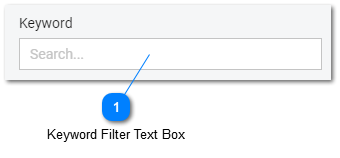Help Desk - Full Text Search
tiHelpdesk features full text search capability to make filtering and finding issues or tasks easier and faster. Filtering using the Keyword text box on the Filter and Search Panel filters the search results using the data in the issues or task subject line and the body text of the initial issues or task and all repines for the keywords.
Advanced Filtering
Advanced filtering returns indexed results based on word relevance. A weight is placed on word usage based on the search expression that is entered. Results are calculated based on the number of words in the index, the number of unique words in a record and the total number of words in both the index and the result, and the weight of the word. Additionally word variants are included while calculating search results. Searching for "baked" would include results for "baker, baking and baked"
Full text searches default to natural language mode. No operators are required. A sample of natural language search is a simple search for "error message"
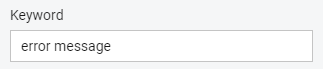
Depending on how many issues or tasks in the help desk and task management system a high number of rows may be returned for these common words. Both the words "error" and "message" carry weight and would be returned in the results if "error" or "message" was used in a reply. How the words "error" and "message" are used in the replies, and their proximity to each other will impact where in the search result an issue or task is returned.
Using Operators
Adding Operators to the search expression will return more accurate result set with fewer issues or tasks in the results.
|
|
|
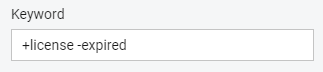
Not all features may be available to all users. Features and options depend on user permissions and subscription level.