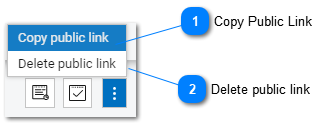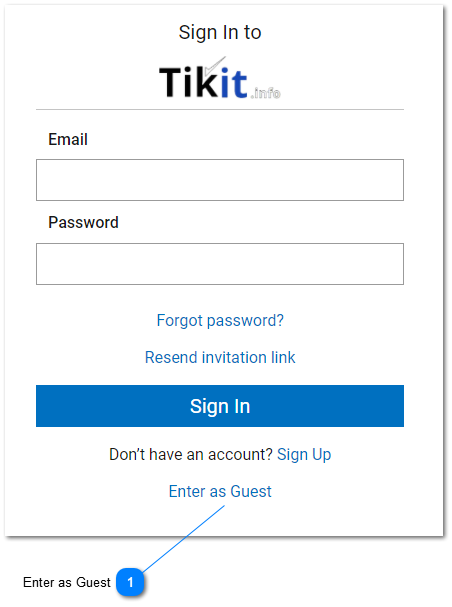Help Desk - Share Link
The features to Share public task link and Delete public task link are available from the supplemental menu button on the Ticket Details Toolbar. These features allow any task or issue to be shared / un-shared using an issue specific public link.
Guest Login
All public help desk links require that the user either log in with an active account or select "Enter as Guest" on the login screen in order to access the pubic help desk link.
All public help desk links require that the user either log in with an active account or select "Enter as Guest" on the login screen in order to access the pubic help desk link.