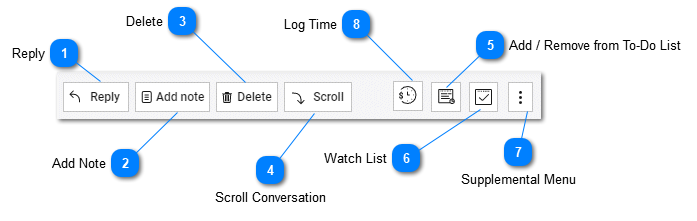Help Desk - Task Details Toolbar
The Details Toolbar
Depending on the user's privileges and subscription level the Details Toolbar's available functions may change and some features may not be available. The Details Toolbar allows the user to perform functions related to the currently active task displayed in the Details panel.
|
Add a Public Note or Private Note to the currently displayed task.
|
|
To mark the task as deleted click on the Delete button. Depending on on the current subscription, the Delete button allows a user to Delete the selected task. Tasks that are marked as deleted are not visible unless the Filter and Search Panel "Show deleted tasks" checkbox is check. Deleted tasks are permanently removed 30 days after they are deleted. restore deleted records including tasks, customers, staff, companies, product or groups see the help section on Restore Deleted Records.
|
|
A To-Do List is similar to a work assignment or important items list for Staff Members and Agents. Tasks that have been assigned to a Agent or Staff member can be added to their To-Do List by clicking on the Add to To-Do list button. For more information about To-Do Lists please refer to the To-Do List help topic.
|
|
Watch List opens the Watch List side bar and displays all tasks in tiHelpdesk that the user is currently watching or has been assigned as a watcher. Users who have been added to the Watch List for a specific task will receive notifications about that task and will be able to edit the task in Details. For more information about adding tasks to a user's Watch List and viewing the Watch List please see the help topic.
|
|
Log time spent on a help desk task or task and mark the logged time as billable, not billable, invoiced and assign billing codes. For more information about logging time please refer to the Billable Hours Time and Tracking help topic.
|