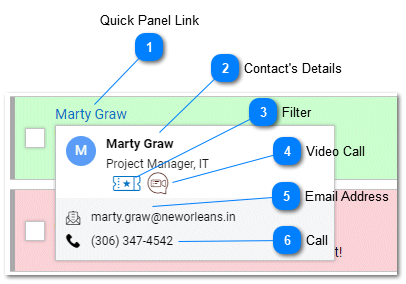Help Desk - Contact Overlay
The Contact Overlay panel provides additional information about the user and provides the ability to easily filter tasks for this user, send an email, call or video conference with this user.
Not all features may be available depending on the subscription level and user permissions.
The contact overlay displays the users display name, company (where it applies,) job description, contact information including phone numbers and email. The contact card also displays applicable task filter and video calling icons that can be clicked to initiate filtering the Task List and initiating a video conference call.
|
Clicking the Filter Icon will filter the task list for all tasks from this user. The users contact information will be populated on the Filter and Search Panel.
|