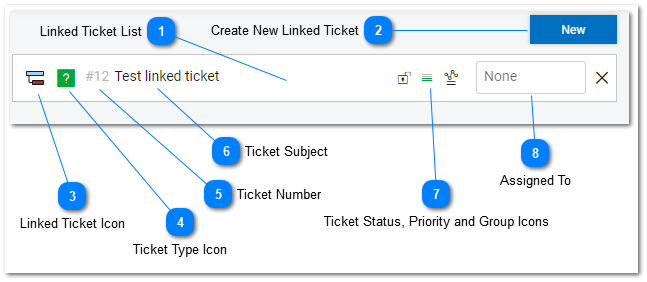Creating New Linked Tasks
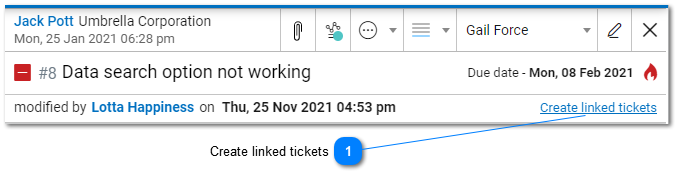
Create linked tasks
Depending on on the current subscription level, If no liked tasks have been created for or assigned to a task then the user can click create linked tasks in each tasks header information dialog. A create new task window will be displayed with the current task clearly identified as a parent task. If a task has linked tasks then the task header will display Show linked tasks. Clicking this link will show all linked tasks in the details area.
A child task dependency will be automatically applied when tasks are created using the create linked tasks header link or from the Show linked tasks detail screen. All child tasks must be closed or resolved before a parent task can be closed or resolved. The parent issue or task's reference number is displayed in the create new task window when you create a child task.

Linked Ticket List

List of tasks that are marked as Linked. Linked Tasks are tasks that have a relationship with each other.
Create New Linked Ticket
The link task details area contains a New button that allows the user to create a new linked task.
Linked Ticket Icon
Linked Ticket icons display the relationship between linked tasks. For more information on the meanings of different linked task icon see the Linked Tickets in Help Desk topic.
Ticket Type Icon
Ticket Type icon displays the task type. Different task types display different icons. Default task types include: Question, Feature, Incident, Probelm, Question. Depending on the subscription level. Custom task types can be created in administrator. To learn more refer to the Ticket Types help topic.
Ticket Number
The issue or task's reference number that is assigned to the task is displayed here. Users can jump to a task by typing the issue or task's reference number in the Action Toolbar.
Ticket Subject
The subject of the issue or task that was defined at the time of task creation is displayed here.
Task Status, Priority and Group Icons
Tasks can be assigned different statuses, priorities and Products and Groups. Each has an associated icon. The associated icons are displayed here. To learn more refer to the task list help topic.
Assigned To
Tasks can be assigned to staff members manually. The Task Assignment selection box displays the staff member or agent that has been assigned to a task and allows authorized users to change the assignment to another agent or staff member.