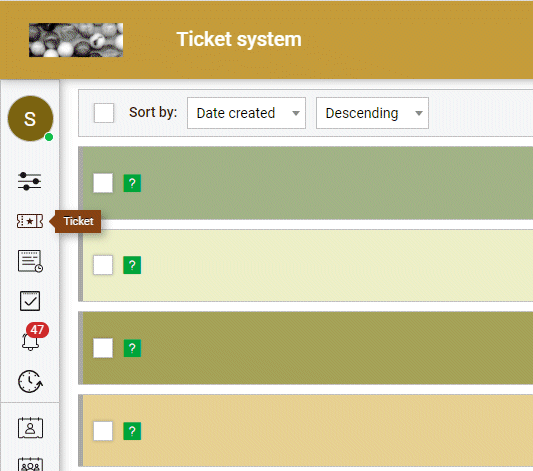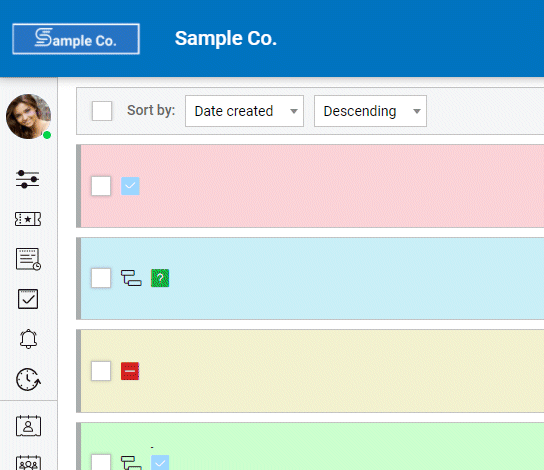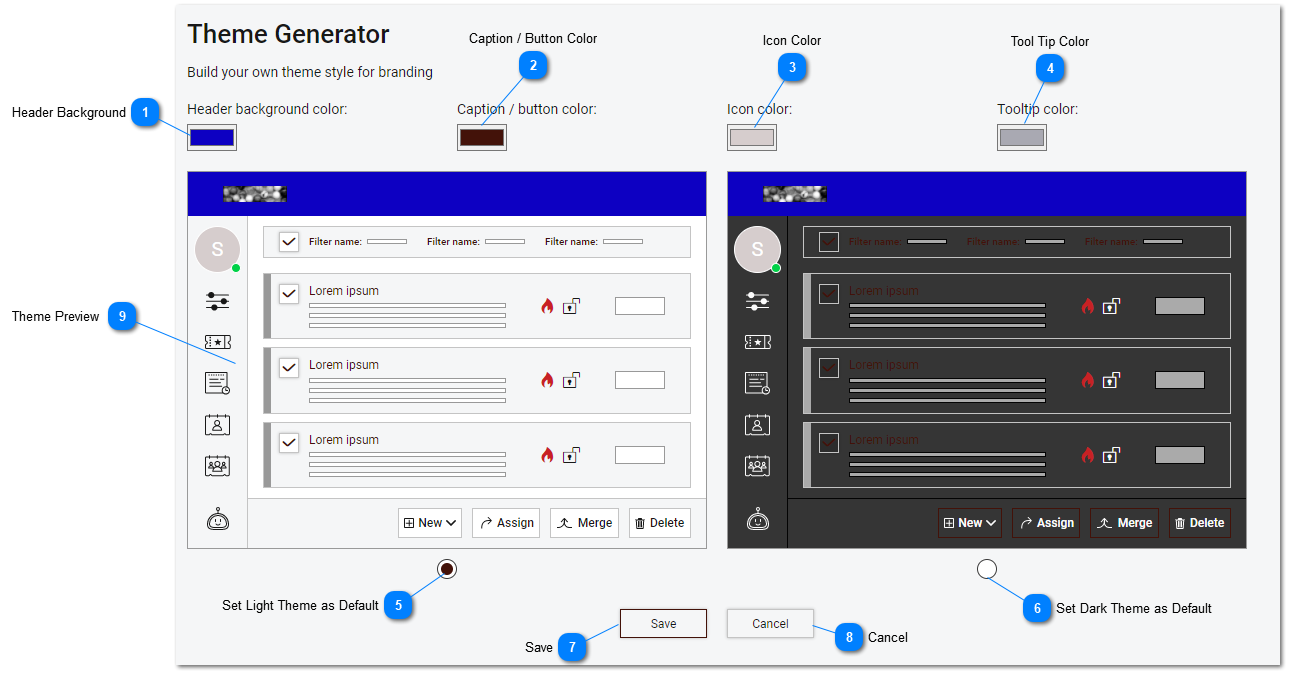Help Desk - Theme Generator
The theme generator can be used to set the primary color definitions used by tiHelpdesk.
Themes allow company colors and branding to be applied globally to the site to a branded end user experience. In addition to defining standard theme colors, both a standard and dark mode are supported. Depending on the user settings and subscription plan users can switch between standard and dark these modes.
Cards in the List are also assigned and display colors based on the Status. The colors for different statuses can be set in Administration settings under Status options.
Theme generator allows the administrator to define the standard CSS color options. Custom Style Sheet options are also available. The development team can design and apply custom CSS settings to any help desk implementation. To find out what additional options are available contact the support team.
General site feature availability is determined by the subscription level.