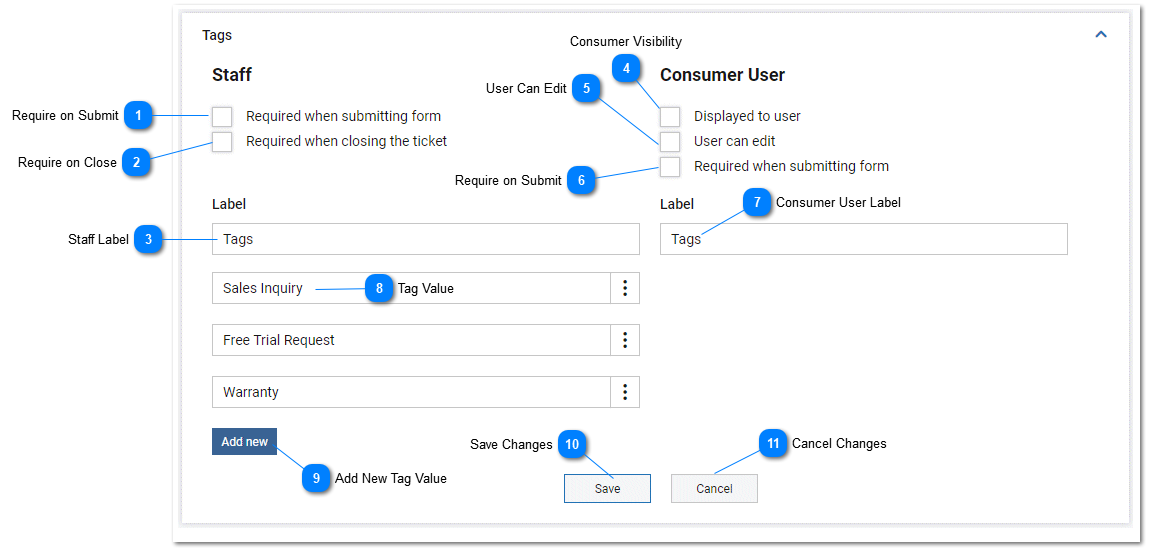Task Tags Settings and Options
Tags allow labels or data to be associated with specific tasks in the help desk for the purpose of ease of task identification or to provide other information. Tasks can be filtered based on task tag values. Task tag values are displayed in the task list on the task cards. Task tags are a method for used for classifying tasks in the tiHelpdesk instance. Sample task tag values are displayed on the screenshot below and will vary by help desk instance and industry. There are two ways to associate task tags with a task. Tags can be assigned when an agent creates or edits a task. They may also be assigned from the header while a task is being viewed. An example of when tags may be useful is in the case of "billable" work performed, or in the separate case where a task contains information that should be documented. By creating "billable" and "documentation" tags and then assigning them to task when appropriate, tasks can then be filtered on if they have a "billable" tag for the purpose of generating invoices at the end of the month, or can be filtered on "documentation" tag by the content creator team when updates are being made to the appropriate documentation. Tags easily allow tasks to be tagged for future identification and filtering.
For more information about applying task tags to specific tasks, please refer to the section Tags. The image below demonstrates the visibility of task tags "code release" and "documentation" assigned to tasks and displayed in the list:
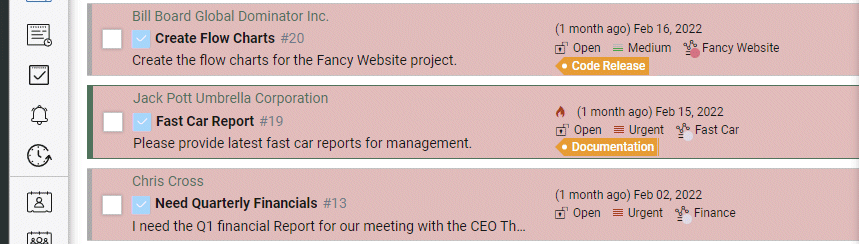
Not all features and options may be available depending on the subscription level.