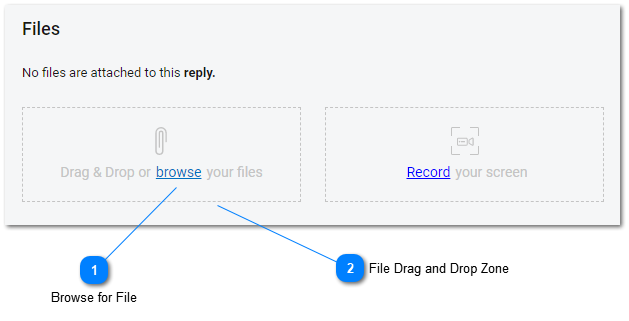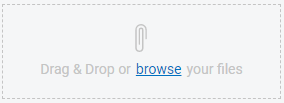Help Desk - Attach File to Task
Files can be attached to a task's body text or to a reply by dragging and dropping into the task details' file attachment zone or by clicking on the browse link. Clicking on the browse for file link opens a file explorer dialog that allows you to select a file on the device, used to access the site, and attach the file to the task.
Not all features may be available to all users. Features and options depend on user permissions and subscription level.
Screen Recordings
Screen Recordings can be attached to the help desk task's body or reply by using the screen recording functions. For more information about creating and attaching screen recordings to help desk tasks see the Screen Recording help desk topic.