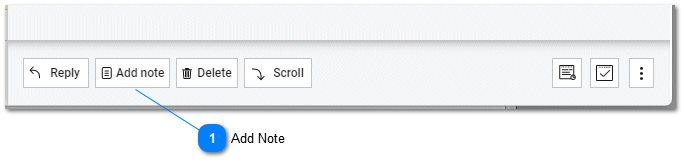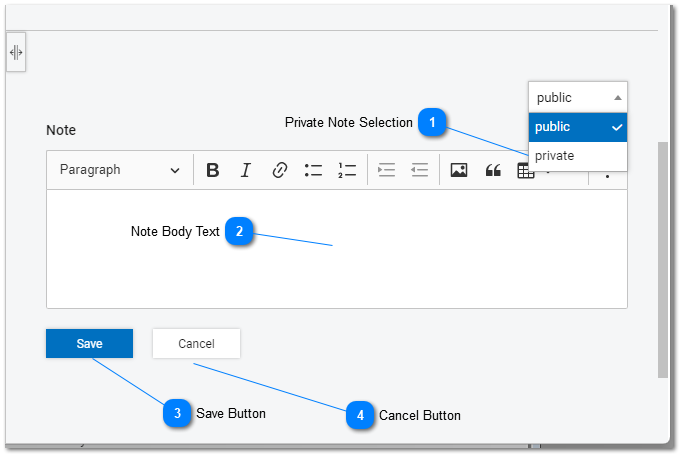Help Desk - Private Notes
Private Notes and Public Notes can be added to tasks in tiHelpdesk and help desk. When a private note is added to a task it does not trigger a notification to be sent to the task owner or assignee.
Private notes can only be entered by and viewed by internal staff members. Private notes are not visible to consumer users. Sensitive information should always be entered into tasks with caution.
Not all features may be available to all users. Features and options depend on user permissions and subscription level.

After a note is added to a task the user may have a short duration where an Undo link is displayed. Clicking this link will remove the note from the task. For more information on the Undo link please see the Undo Reply help topic.
|
Public and private notes can be added to tasks in the help desk and customer service portal by clicking on the add note button on the Details ToolBar.
|