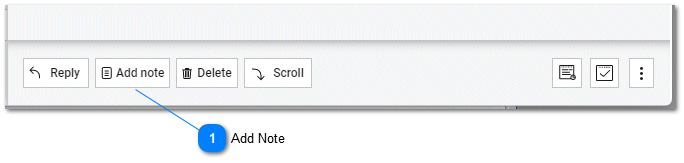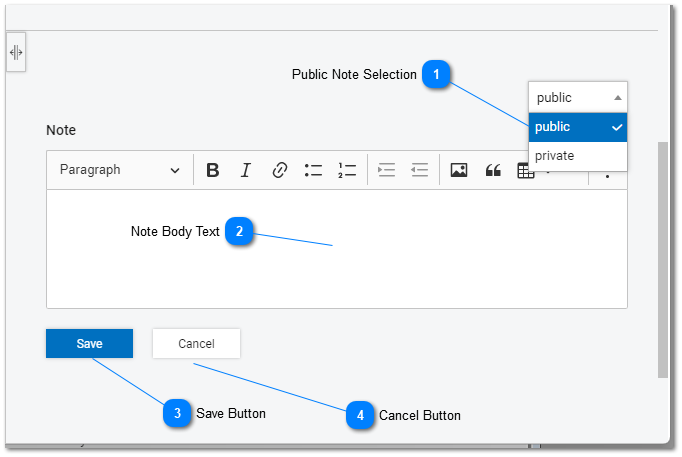Help Desk - Public Notes
Public Notes and Private Notes can be added to tasks in tiHelpdesk and help desk. When a note is added to a task it does not trigger a notification to be sent to the task owner or to the task's assignee.
Public notes can be entered and viewed by staff members and external consumer users.

After a note is added to a task the user may have a short duration where an Undo link is displayed. Clicking this link will remove the note from the task. For more information on the Undo link please see the Undo Reply help topic.
|
Public and private notes can be added to tasks in the help desk and customer service portal by clicking on the add note button on the Task Details ToolBar.
|
Not all features may be available to all users. Features and options depend on user permissions and subscription level.