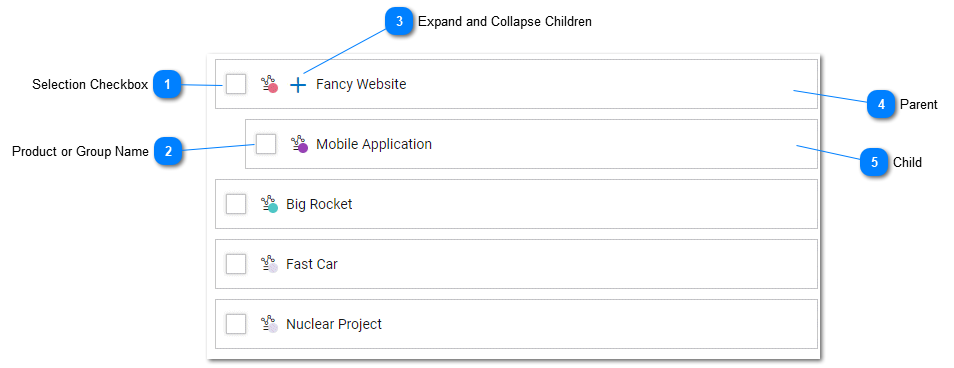Help Desk - Products and Group List
The Products and Group List is available from the Main Toolbar by clicking on the Products and Group List icon.
Depending on the users permissions, the Products and Group List contains a listing of all Agents and Staff users that have been created in the tiHelpdesk instance. The Products and Group List can be filtered by selecting Filter and Search on the Main Toolbar. Other dashboard views include Task List, Customer List, Company List, Staff List.
Products and Groups can be used to automatically notify staff about new tasks based on Product and Group Rules. Staff members and Agents can be assigned to products and groups and restrictions applied so that they only see tasks that belong to these Products and Groups.
Product and Groups restrict the visibility of and the ability to assign staff members to a task. Staff members should either belong to no Products or Groups (to view all tasks for all groups) or belong to specific Products or Groups to view a subset of tasks for assigned Products or Groups.
Consumer Users can be restricted to products and groups. Companies can be assigned Products and Groups. Consumer users who belong to a company will automatically inherit the Products and Groups that have been assigned to a company. Consumer Users can only create tasks for Products or Groups that they have been assigned. Consumer Users who have not been assigned to Products or Groups or who have not been assigned to a company with Products or Groups can enter tasks for all Products or Groups that are configured to appear in the task's Products or Groups selection box. For more information about Product and Group user Restrictions see the related help Topic.
|
The selection box allows the user to select one or more objects or records. Bulk actions can be performed on Products and Groups by selecting checkboxes and then selecting an action from the Action Toolbar.
|