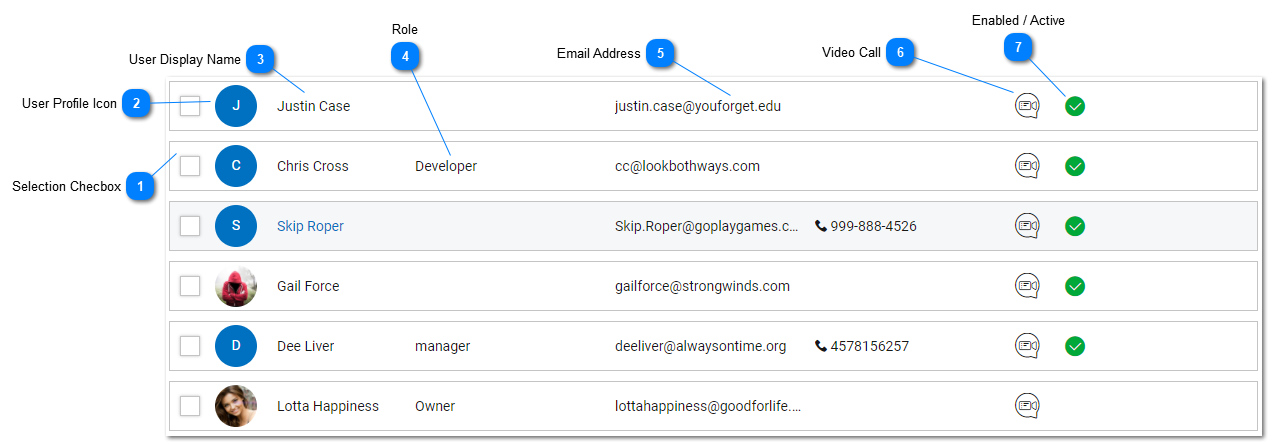Help Desk - Staff and Agents List
The Staff and Agents List is available from the Main Toolbar by clicking on the Staff and Agents List icon. All features and options may not be available depending on the subscription level.
Depending on the users permissions, the Staff List contains a listing of all Agents and Staff users that have been created in the tiHelpdesk instance. The Staff List can be filtered by selecting Filter and Search on the Main Toolbar. Other dashboard views include Task List, Customer List, Company List, Product and Groups List.
|
The selection box allows the user to select one or more objects or records. Bulk actions can be performed on Staff by selecting check boxes and then selecting an action from the Action Toolbar.
|