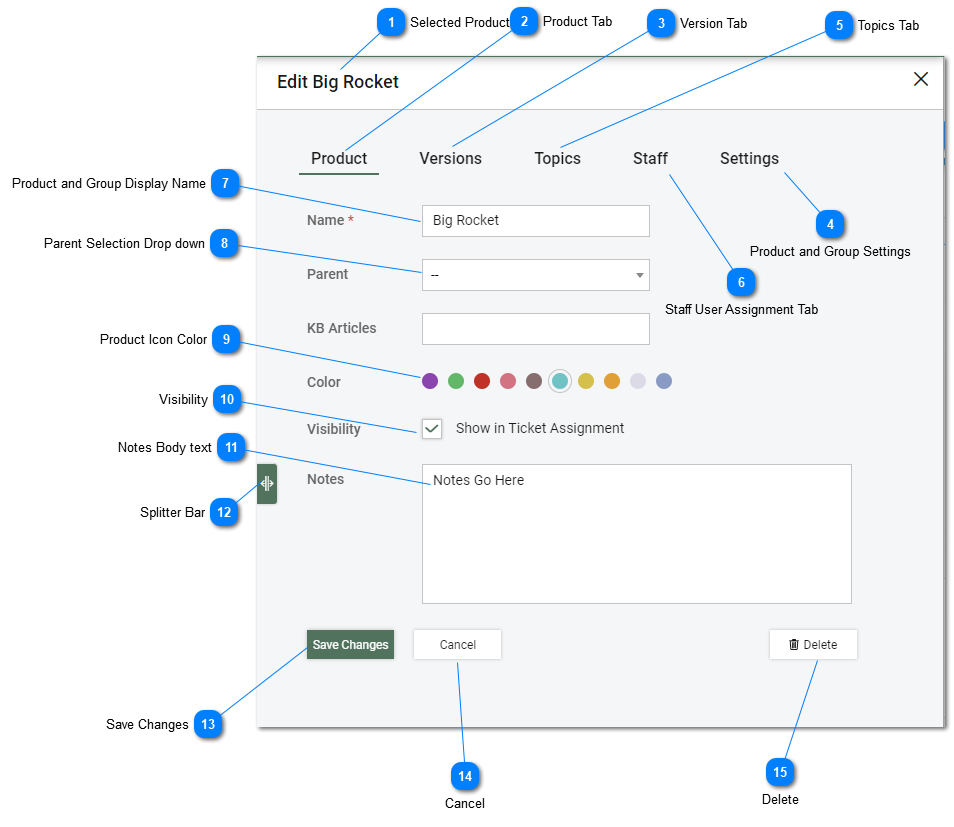Help Desk - Products and Groups Details
Product and Groups impact help desk task assignment. Products and Groups is used to group staff and agents together and automate assignment of tasks. tiHelpdesk instance products and groups restrict the users that can be assigned to a task. They also define what users are notified when a new task is created in the help desk. It is critical that Product and Group Settings are configured properly for each Product and Group in tiHelpdesk
Consumer users, and Companies can be associated with specific products and groups.
Internal Staff and Agents can also be associated with Products and Groups. Task assignment is restricted to staff members that are assigned to a task's Products and Groups and defined on the Product and Group Settings in the case where a task's Product or Group has been assigned. Please refer to the Product Staff, and Product and Group Settings help topics for more information.
Product and Groups Details panel allows the user to view and edit Products and Group Details. Selecting a Product and Group from the list displays details in the Panel on the right. The record is automatically placed in edit mode. To save any changes to the Product and Group on the help desk dashboard that the must user click Save.
Depending on the users privileges and subscription level not all features and options may be available.
|
Group and Product settings tab provides settings that control the behavior of the tiHelpdesk instance of when new tasks are created for specific products or in groups. This includes automatic task assignment, and task visibility. See the Product and Group Settings help topic for more information.
|
|
This tab allows you to assign Agents and Staff user accounts that are associated with a Product or Group. Associating Agents and Staff with specific Products and Groups restricts the Agents and Staff members that can be associated with a task, or that receive notifications when tasks are created. For more information about Products and Groups related concepts see the related help topic.
Users can be assigned to Companies and Companies can be associated with Products and Groups. Consumer users that belong to Companies that have been assigned to a Product or Group are restricted to entering tasks related to that product or group. For more information see the Companies and Divisions help topic.
|
|
The visibility check boxes determine where the Products and Groups are visible in the tiHelpdesk instance. Setting the "Show in Ticket Assignment" Checkbox to true Show will result in the Product or Group being visible in the Task Details Panel.
|