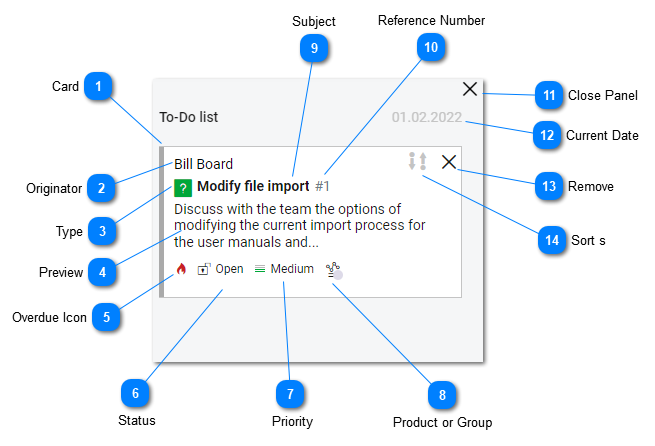Help Desk To-Do List
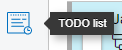
To-Do List is a handy work assignment list, or order of resolution list for Staff Members and Agents. Issues or tasks that have been assigned to an Agent or Staff member in the help desk can be added to their To-Do List. Help desk Issues and tasks have a priority. This priority may not be the order that work will be actually be completed or that Issues and tasks will be addressed. The To-Do list allows specific Issues and tasks to remain on the radar until they are closed. The sort order of customer interactions and tasks in the To-Do list can be easily modified. When managed properly To-Do lists add a level of transparency into Agents and Staff members current and next issue and task that needs to be resolved and what they should work on next.
The To-Do list is extremely useful when issues or tasks may take multiple days to resolve. Administrators and Staff members can add to, sort and manage the order of issues in a staff members To-Do list. As Issues and tasks are resolved or closed they are automatically removed from the To-Do list.
|
The Card displays a miniature incident or issue summary. Clicking on the card opens the Issues or task in the Task Details Panel
|
|
The type of issue or task is displayed here. Standard help desk tasks or incident and task types include: Task, Problem, Question, Incident. Issue and task types can managed in the Administration Settings under Types.
|
|
The status of the issues or task is displayed here. Issues or task statuses can managed in the Administration Settings under Status.
|
|
The priority of an issues or task is displayed here. Issue and task priorities can managed in the Administration Settings under Priority.
|
|
Select the Product or Group that the issue described in this incident is associated with.
|